Overview
Messenger is one of the most popular messaging apps in North America. You can use the Messenger channel to connect with your customers and build your business in some great ways:
- Send automated notifications to your customers in Messenger about products requested by them on your Shopify online store
- Let your customers make purchases directly from conversations with you in Messenger using the standard Shopify checkout
- Respond to your customers' questions quickly in a single message thread.
After you activate the Messenger channel in your Shopify admin, your customers can use Messenger to receive updates about new arrivals, i.e. in-stock notifications when products they subscribed for become available. They can also get in touch with you and shop for products right in Messenger.
Note
Your Facebook page is assigned a unique username, so you can send and receive messages as the Facebook page without sharing any of your personal account information. If you assign a staff member an Admin, Editor, or Moderator role on your Facebook page using their email address, then they can also message customers as the page. Learn more about Facebook page roles.
Activating the Messenger channel
Caution
To start sending in-stock notifications via Messenger you need to connect your business page with the app. Follow the steps below:
- Go to the account tab.
-
After you've reviewed the terms of service, click Connect account:

-
Give the app permission to view your public profile:
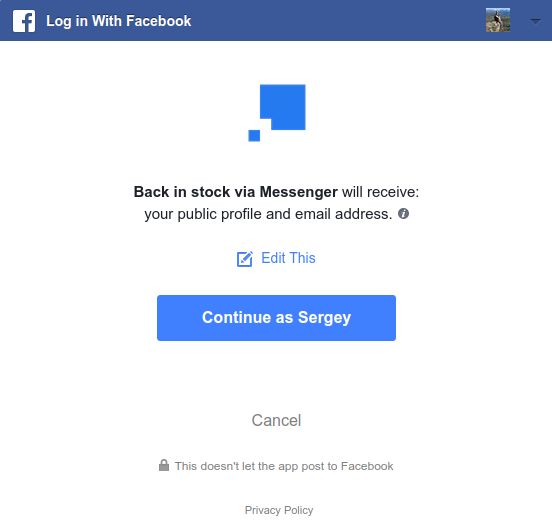
-
Give the app permission to manage your Pages and send messages from Pages you manage:
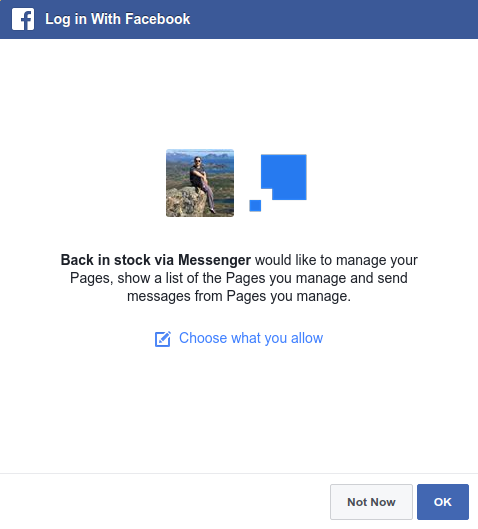
-
In the
Facebook page
section, select the Facebook page that you want to connect to the Messenger channel, and then click
Connect page:

-
Go to the Facebook page settings, click the “Advanced Messaging” tab and apply for
the “One-Time Notification” permission
:
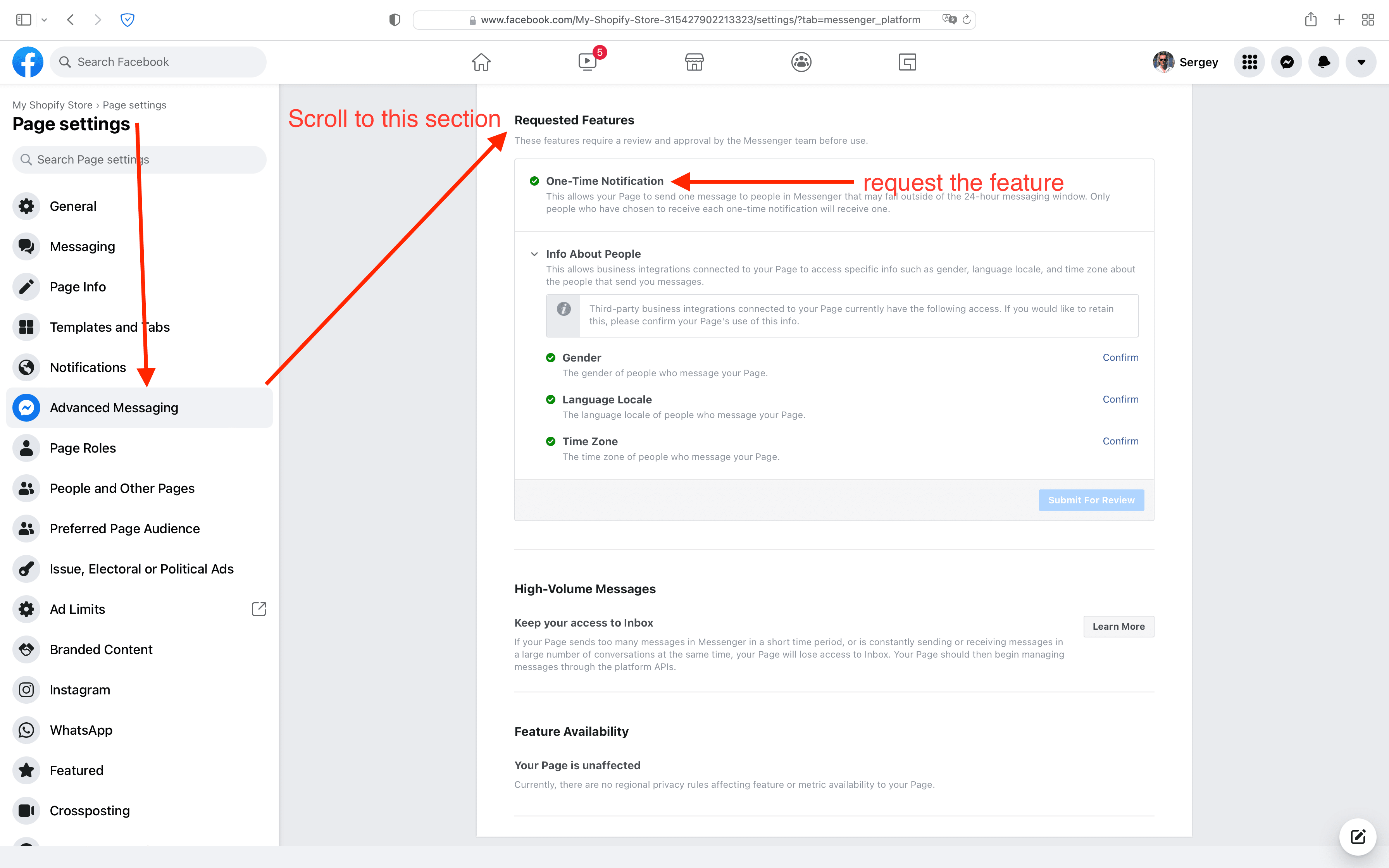
After you connect your Facebook page and the page is granted the “One-Time Notification” permission

the app is ready to use.
Sending in-stock notifications via Messenger
If you've already
activated the Messenger channel,
customers will see an option to subscribe for out of stock (sold out) products. The "Send to Messenger" plugin that lets them opt-in to receive updates from Messenger will be displayed on your product page under the "Sold out" button:

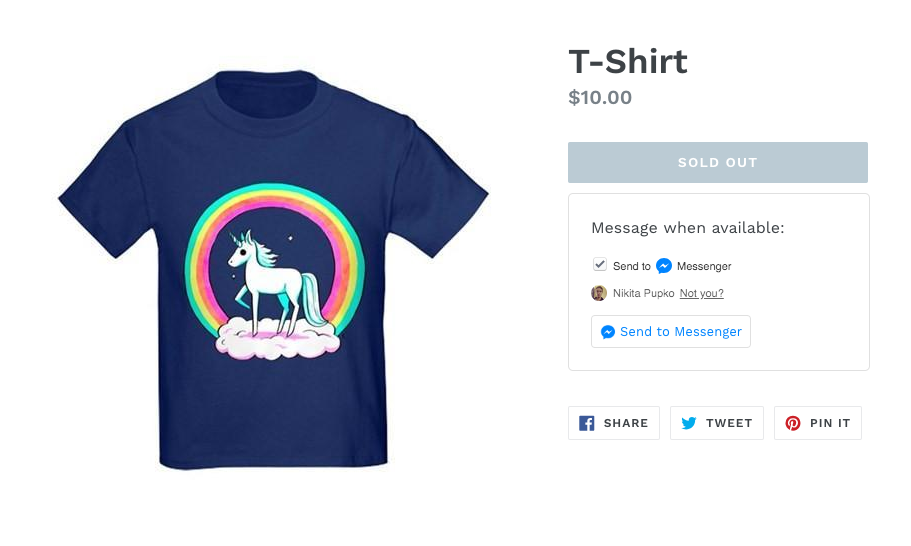
We are here to help
After you update your inventory, customers will receive an automatic Messenger notification telling them the product they want is back in stock. First, customers get a push notification. Then they see a structured template message. The template includes:
- A product image
- A product title
- A product price and links to "View details"
- A link to "View details" of the product
- A link to "Buy now" the product
- A link to unsubscribe from receiving updates about this product
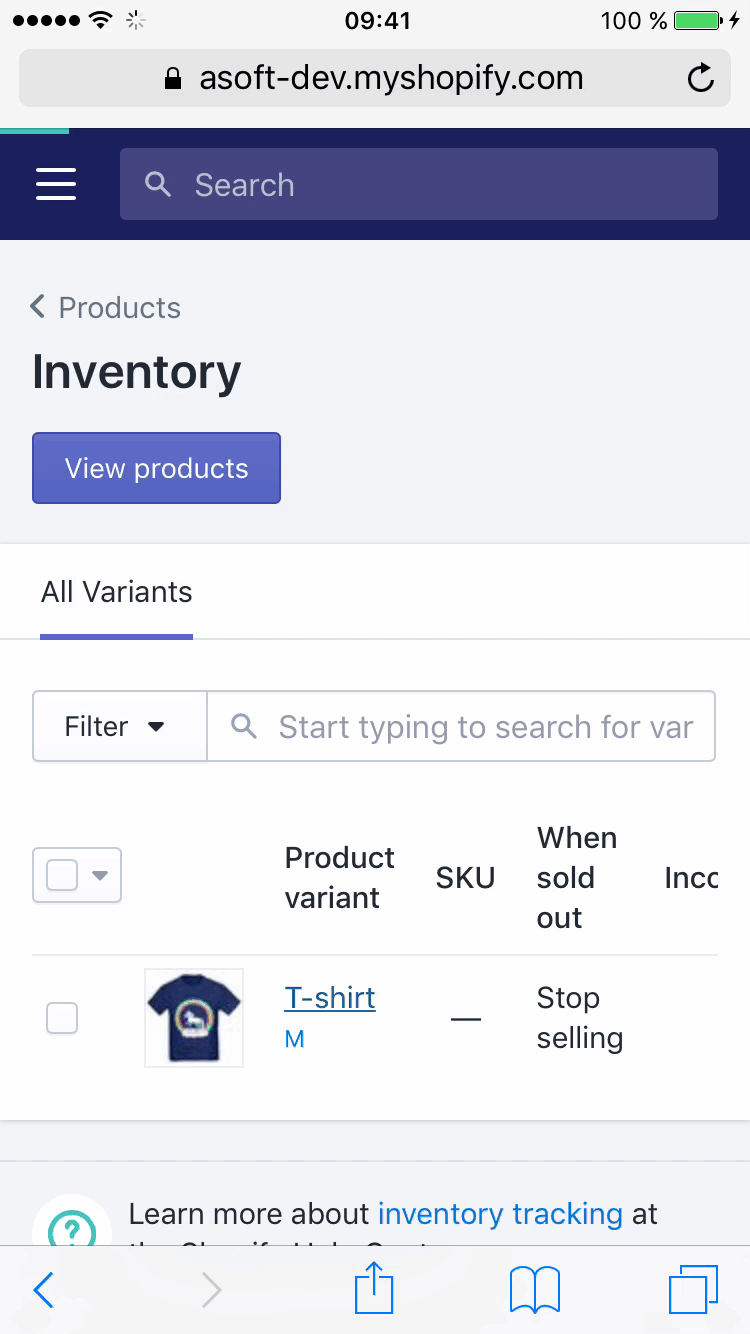
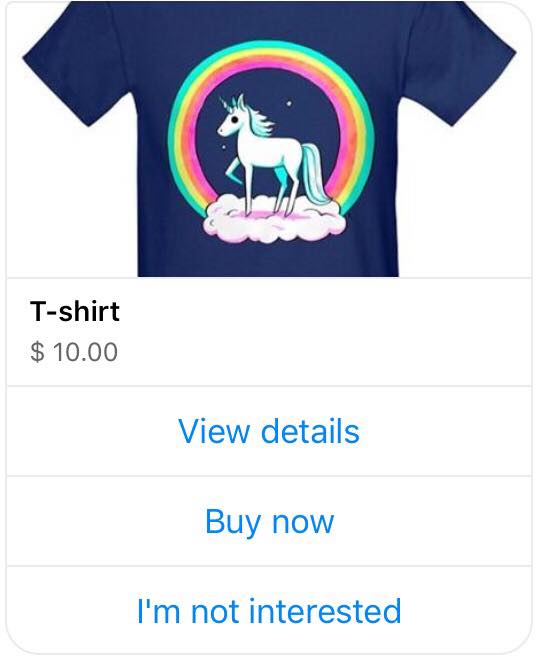
They can purchase requested products directly from your conversations in Messenger,
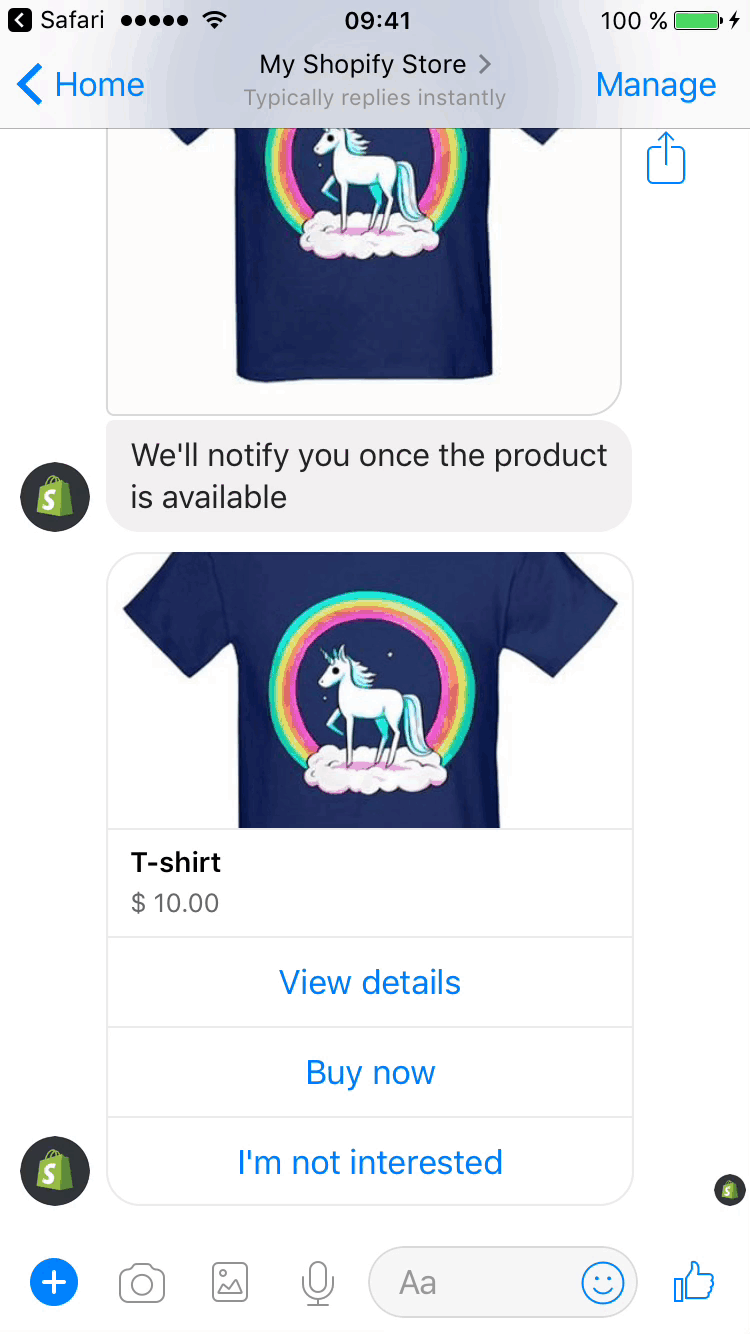
unsubscribe from receiving updates about a particular product
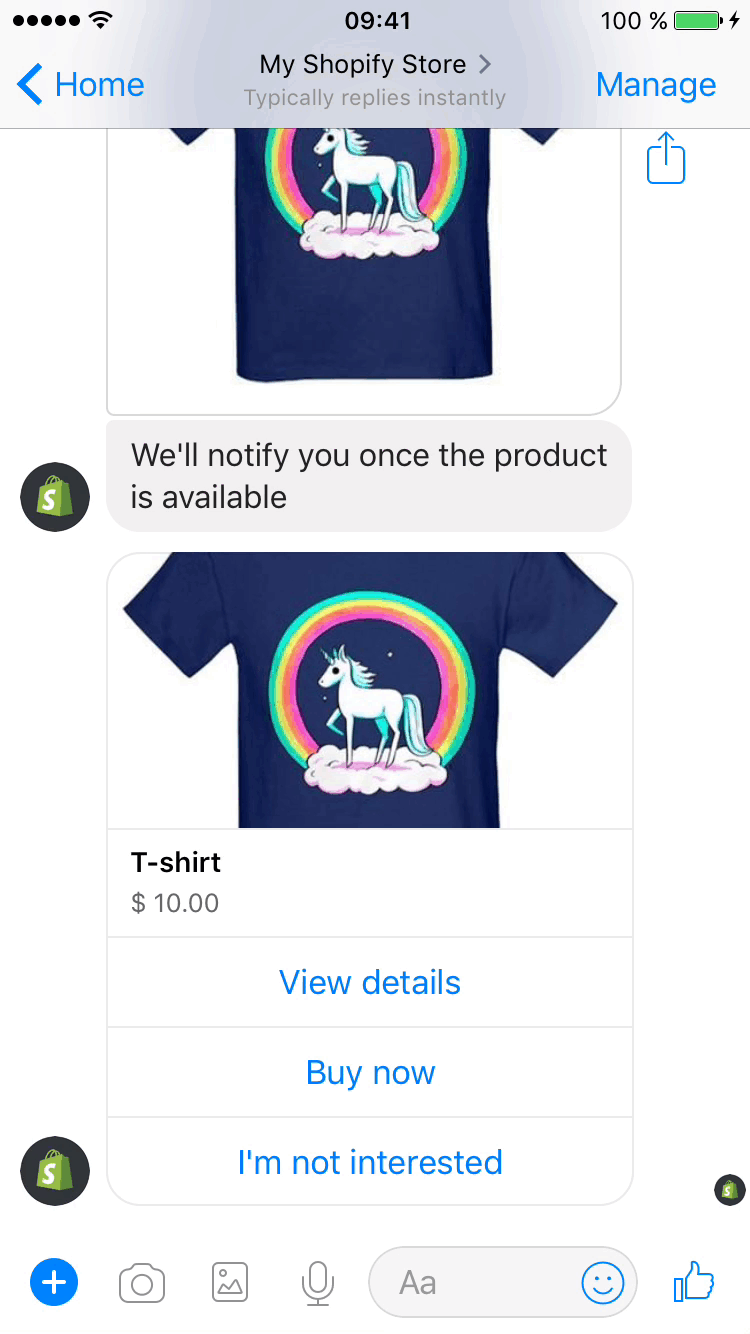
or browse your store for more details:
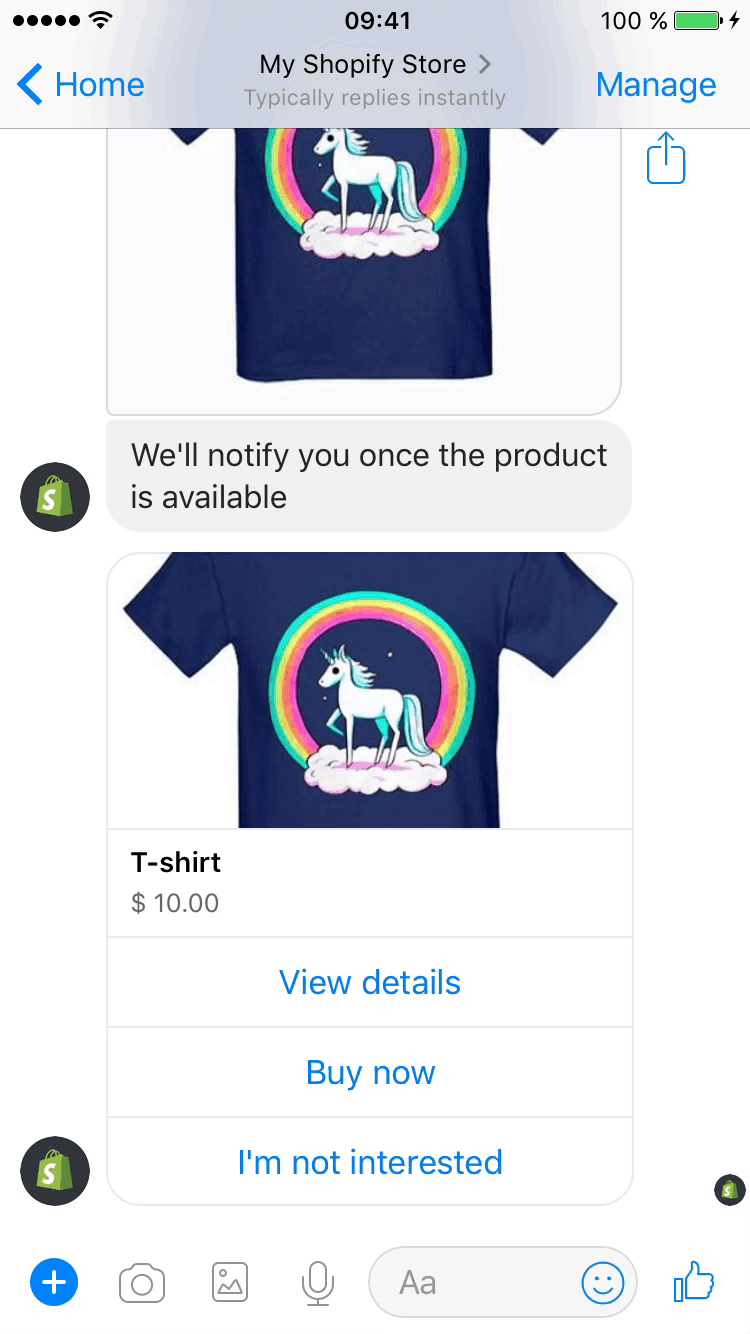
Disable Notifications
Selling instantly right in Messenger
Your customers can buy products without leaving Messenger.
After they click the "Buy now" button they will be able to
checkout,
fill in
Customer information
with
Billing address
and
complete order
right in Messenger using standard Shopify checkout flow on your online store opened inside a webview.
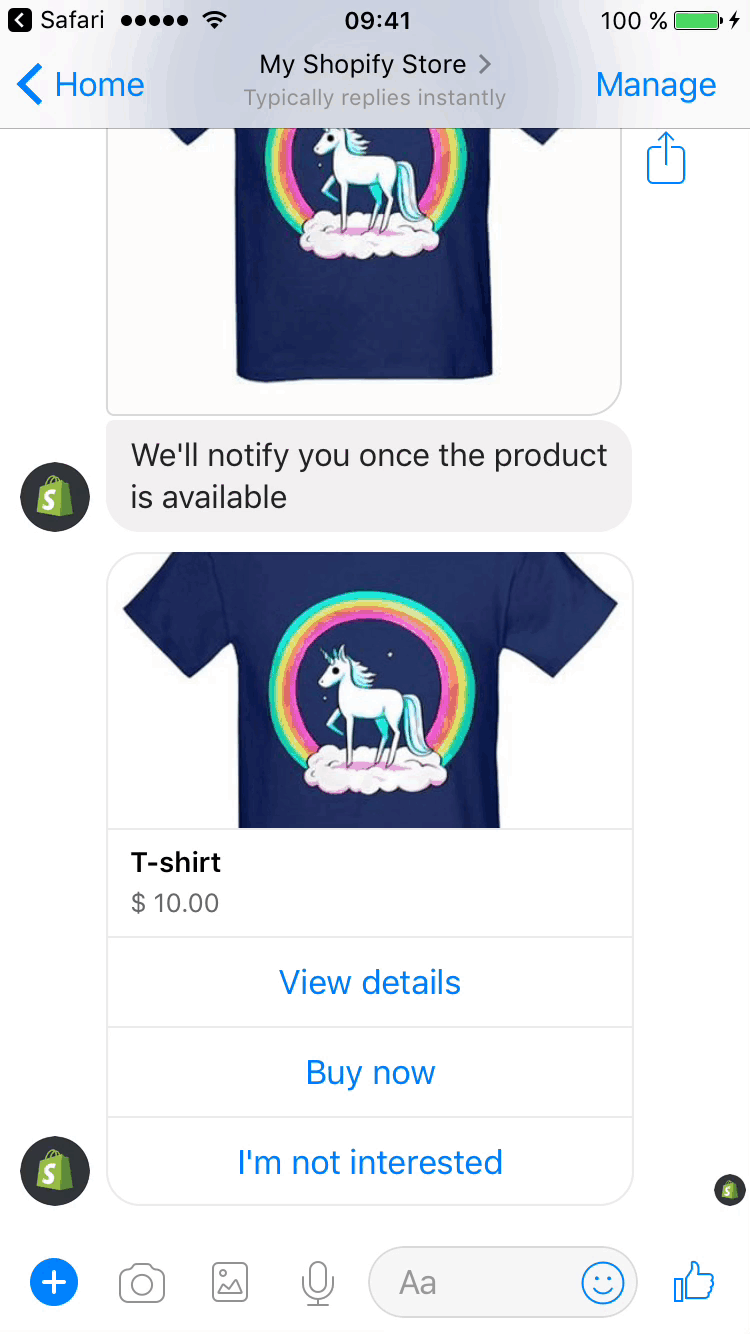
Customizing messages and buttons text
Messages and buttons text are fully customizable. Use any language you want.
You can customize these automated messages from the Customization page:
- The "Send to Messenger" plugin placement
- The "Send to Messenger" plugin skin
- The "Send to Messenger" plugin size
- The "Send to Messenger" plugin title
- The "Send to Messenger" button title
- Message after a subscription (in a product page)
- Subscription message
- Messenger view product's details button
- Messenger buy product button
Changing the plugin placement
We are here to help
You can customize the "Send to Messenger" plugin placement by editing the theme HTML code:
-
Open
sections/product-template.liquid -
Place
<div id="bis-fb-messenger-button-wrapper"></div>where you want the "Send to Messenger" plugin to be displayed - Save
Activity statuses
On the Dashboard page you can see activity badges with the following statuses:
-
Subscribed
- A customer subscribed for in-stock notifications using the "Send to Messenger" plugin.
-
Notified
- A customer received an in-stock notification in Messenger with the requested product.
-
Unsubscribed
- A customer clicked the link to unsubscribe from receiving in-stock notifications about the requested product.
-
Clicked details
- A customer clicked the link to "View details" of the requested product.
-
Clicked buy
- A customer clicked the link to "Buy now" the requested product.
-
Checked out
- A customer added to cart the requested product and checked out.
-
Purchased
- A customer purchased the requested product within 72 hours after the store visit.